Check For Existing Public SSH Keys
Before beginning this guide, you should first check if your device already has a public SSH key set up. You can do this by following the guide below.
 | If you know that you already have a public SSH key set up on your device, please begin this guide at Step 3: Adding An SSH Key to GitHub.. |
Step 1: Open Terminal
On your Mac device, open the Terminal app. It should look something like the following:
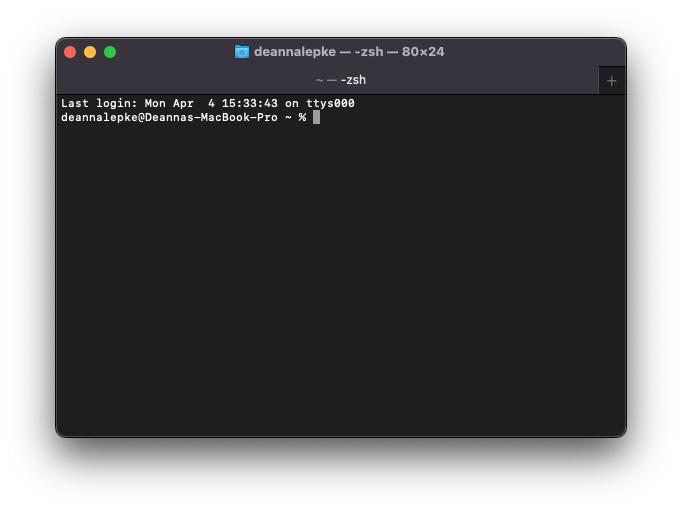
Step 2: Check for existing keys
In Terminal, enter the following command:
ls -al ~/.ssh
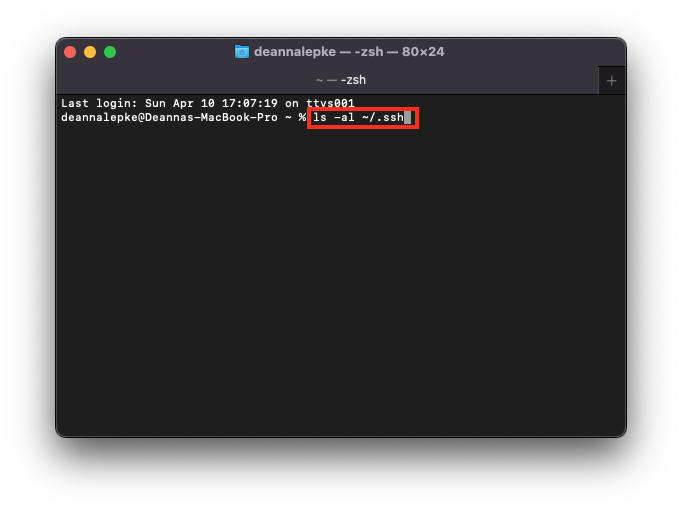
This command is telling your machine to print out a list of the files and directories present in your default SSH key directory.
 | If you suspect that you may have SSH keys set up elsewhere on your device (other than the default location), you can replace “ssh” in the above command with your target directory (e.g. `ls -al ~/.target-directory). |
Step 3: Check for any of the following file names
After typing in the command from Step 2, if you see any of the following file names, you may already have an SSH key set up:
- id_rsa.pub
- id_ecdsa.pub
- id_ed25519.pub
These files would appear like the following:
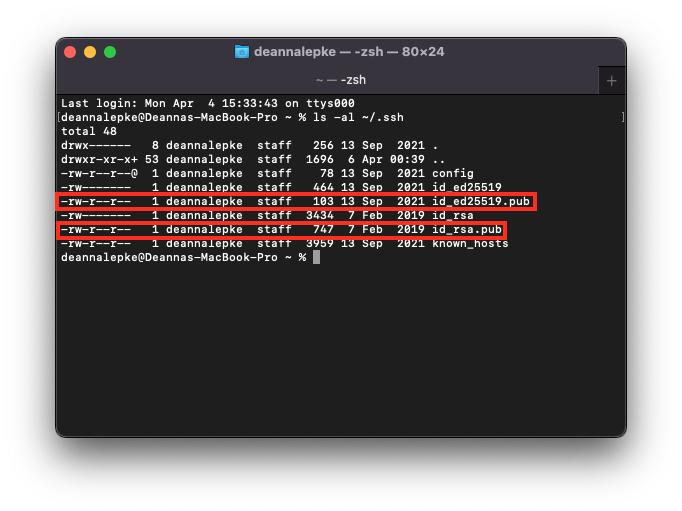
 | If you receive an error that ~/.ssh doesn’t exist, then you do not have an existing SSH key pair. |
Step 4: If you have an existing key
If you have any of the files from Step 3 already on your device, you already have a generated SSH key and you can skip ahead to adding your SSH key to your local device.